Passport size photo
When I had to apply for my passport last year, I found myself in a situation where I did not want to have a photo which I'll regret for next 10 years. I had done it once and that was enough.
In the year 1996 when I applied for my first passport, I went to a place called 'click point' (i think) in Jhansi Rani Square. The photographer there had a multi lens camera. It had 4 small lenses instead of one, so when he took the picture, the negative actually got 4 images. I could print the negative in 4 x 6 size and the passport size photo was ready. The cost of 4 passport size photos was brought down from Rs. 10 to Rs. 4 by this simple technic, and the passport size photo was in colour too.
Fast forward to 2005, 9 years have passed, we all live in the digital era and the digital cameras are the preferred ones for everybody. I needed to get a new passport, the UKPA has very strict regulations, as explained in the guidelines document, about the passport size photo. I did not want my application to get rejected for the photo, I wanted a good photo and not the one I'll regret for 10 years. Armed with my limited knowledge of photography and a desire to create a photo, which was good, cheap and acceptable to UKPA, I embarked on my journey. I succeeded in creating the passport size photo. I am outlining the process I followed here.
The concept
The concept is pretty simple, I know that I can print a digital image at various locations. I know I can print it in 4x6 (inches) size. All I need to do is adjust my picture(e) within this big image such that when the big image is printed, I get multiple small pictures which are passport size pictures, something like the following image. Please note that the image is not to scale, this is a concept not an implementation.
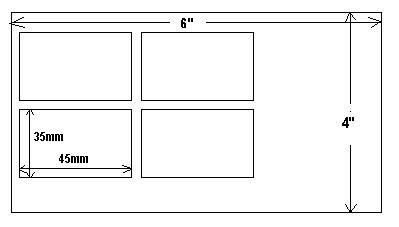
The tools of trade
The tools needed are as follows
1) You
2) Digital Camera
3) Personal Computer with
4) Image processing software (Paint Shop Pro or Photoshop however, believe me, for the purpose, even paintbrush is sufficient.)
5) Time
Info from experience : When I created a 4 x 6 image, the resolution was not that good for my inaitial photo, so I decided to create everything of double size and then print this big image as 4 x 6 photo at the professional photo printing machine, so the image I created was double the size that was needed (scale factor 2)
The process
Step 1) Stand against a white / light background in a well lit area and take a picture. Alternatively if you have your printed photo, then take a picture of this photo so that it is vaguely like the photos required for passports.
Step 2) Open the picture in paint sho pro (I had a 30 day trial version) and crop the picture around your face so that it matches the proportion (not size) of the required photo. What I mean here is, the required ratio of FACE AREA : PHOTO AREA should remain constant. e.g. UKPA says that for 45 x 35 photo, face should be between 29 and 34 mm of the 45 mm. (For the face they can't specify restrictions on both dimensions because not everybody will have a face fitting those constraints) lets say our face will be 30 mm of 45 (66% or 2/3rd of the photo). I cropped a slightly bigger area and then removed a line each from top and bottom, measunring the proportion everytime. Once this is done, the width is automatically fixed (it should be in the 45 x 35 proportion) so once the height is fixed (lets say at 450 pixels, the width should be 350 pixels so crop the photo with required width there.
Step 3) Now you have a photo which is of the correct proportion but it may be bigger or smaller. The size I wanted was 90 X 70 mm (remember scaling factor of 2) so I measured the height of the photo, found out how small (or big) I wanted to make it so that it becomes 90 mm in height. Once I found this, I changed the size of the photo keeping the aspect ratio same.
Step 4) Create a new blank image in PSP, remember to keep the DPI same as the one used for original picture in the earlier step. This image will serve as our main image that we will take to the shop for printing. Since the image needed for printing is 8 x 12 inches in dimension (scale factor of 2 so twice the actual print), I created this image of size 8 x 12 inches.
Step 5) Copy the image created in step 2 and paste it (as new selection) in the image created in step 4 and position it in the canvas, do it multiple times to fill the entire image.
Step 6) Take this image to the photo processing lab and print it, then cut the individual photos and your passport size photos are ready.
I printed it at boots, which is a self service instant printing machine. It costed 49p which is one of the most expensive ones. I fitted 6 photos in my image, if I had rotated individual pictures, 8 might fit. Though 49p for 6 photos is lot cheaper than what the photo booths offer and most important thing, I like the photo on my passport.
The final image (after removing my face because of copyright issues :)) looks something like this
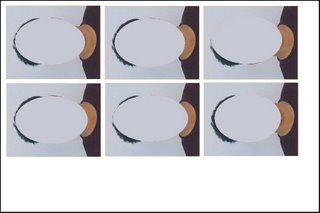

1 Comments:
I used a simpler solution.
1. Using Micro$oft word & Home printer.
Take a photo of roughly the required proportions. Open a blank doc. Create a 3x3 table. Change width & height of each cell, to 35x37mm. Paste picture in each cell. Print. Job done.
2. Using Asda Printer.
Take landscape mode photo. (not portrait mode and with a slightly more area exposed). Drive to asda kiosk. Take the option to print the photo 6 per page. Print.
Take the prinout home and cut out the required size of the already.
Even easier.
Post a Comment
<< Home